Many of my colleagues ask students to just share their work. Disadvantage: Their email inbox is a disaster. A paraeducator or intervention specialist does not have easy access to their work. And a conventional LMS entails a lot of clicking to find anything.
So. Much Clicking.
Edit 8.19.2020
The past few days, I shared this with my colleagues at our tech learning days. As they worked through Classroom, they had many questions, namely:
- How do I view student work in progress in Classroom?
- What if students make a doc, slideshow, or sheet that was NOT shared with them via Classroom?
NOTE: This also works with folders shared automatically and assignments posted and submitted in Google Classroom, right into your Drive. Students do not need to share. If you use Google Classroom, just go to your Classroom file in your Drive and view.
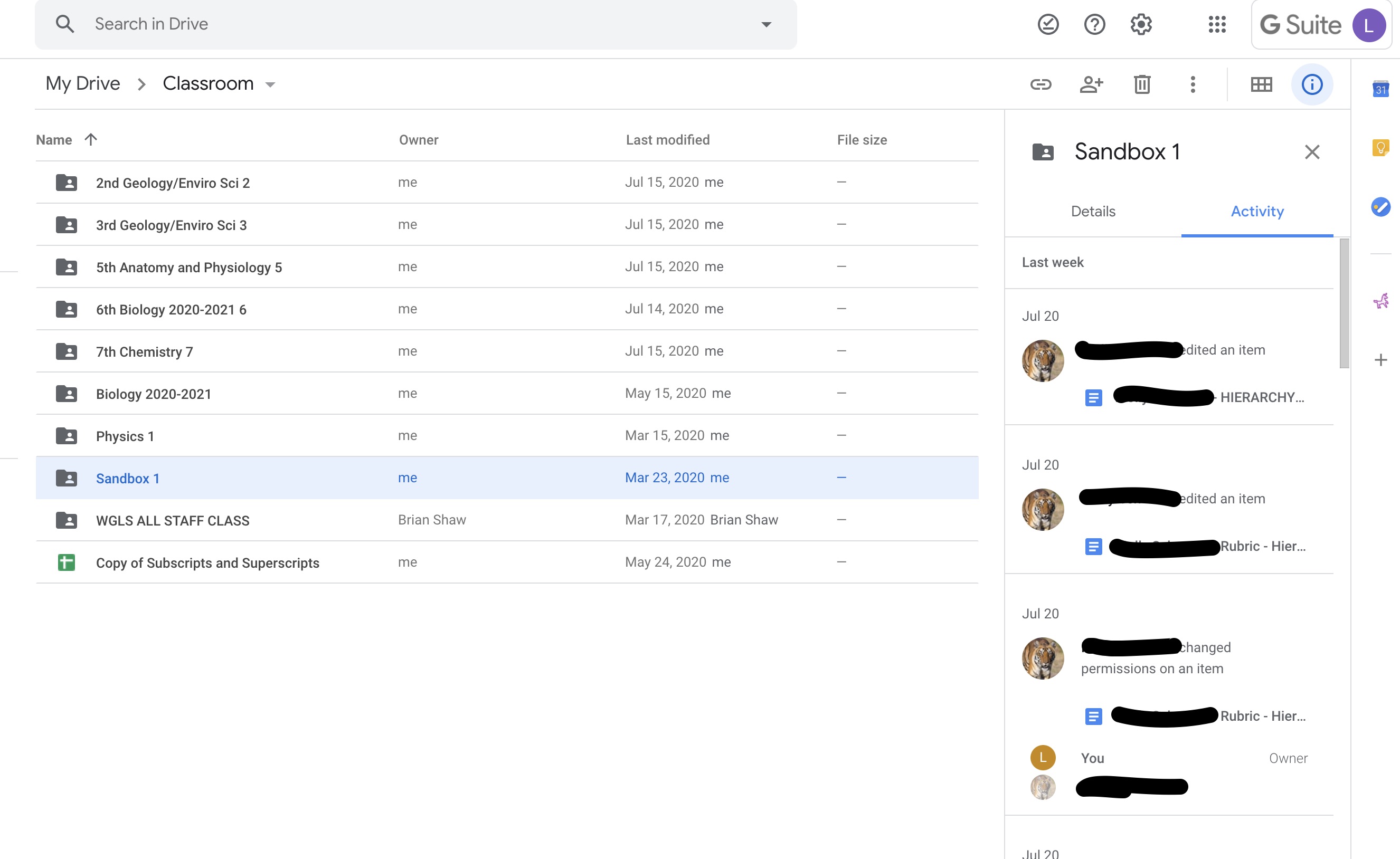
If you don’t have Google Classroom, or sometimes ask students to create their own doc, sheet, or slideshow, keep reading.
I used to post assignments on my public class website from my Google drive. Sometimes, in Classroom, I assign a lab report, collaborative assignment, or other learning opportunity that is not delivered to the student via a copy of a doc I made. On the student end, even if they have submitted an assignment from Schoology of Google Classroom, they need a way to keep their work where they can find it easily. Here’s the easy way I collect and manage student work in Google drive.
I create a folder for each class named @Students Classname Year. My Drive, pictured below, is displaying @Students Chemistry 19-20. The folders inside are student folders with the names blocked out. It’s really easy to find student work. Directions below.
- Each kid makes a folder named with class, period, and last name (ex. Chemistry1-Lastname) and shares it with me, with permission to edit. Formatting of the folder name is important, but you can fix that as the folders come in if need be. (Or, you could make the folders for the kids and share with them. I like them to learn to make and share folders.)
- When you make an assignment, label it with a specific name. I use something like Chemical Bond Lab – Lastname and tell kids to name their document as such. If you make the doc, name it what you want, and share it, the name will appear automatically as the name of the doc.
- When students first start a doc (slides, sheet) they are to first go to their folder and THEN make the doc. THe doc is IMMEDIATELY shared with me. That way, I can check progress and give feedback as they work.
- Make a folder in your drive labeled @Students Classname and as each folder is shared, add them to the folder on your drive for that class. It’s a few clicks at first but a huge timesaver later. @ is so the folders move to the top and are quick to find.
Notice that the name formatting is important in keeping the folders in alphabetical order. If any folder is out of order, you can easily fix formatting (extra spaces, etc) in the folder name.If I have 2 periods of the same class, I put them in 1 folder together, with the class period in the folder name.
You can collect docs, slides, sheets, photos of student work, and probably more. Best part – you can look in on student work to see how they are doing and leave feedback in comments. You can also see their edit history and dates they actually worked on the doc. I ask students not to resolve comments until their grade is final. It’s easier to follow their thinking (and mine!) as they work toward a final product.
Here’s a bonus I just discovered, in keeping track of submissions. The ACTIVITY window on the right side of the screen updates live, as students update. It’s really fast and easy to see if something was just edited or submitted by clicking DETAILS.
I set a few rules for students:
- It’s not submitted until it’s in the folder.
- I must have editing privileges.
If the student folder gets too busy, students can make a subfolder inside this folder and put all older work inside. Semester 1, Quarter 1, etc. I like them to leave the newer work just inside the original folder as it’s fewer clicks for all of us. I’m all about fewer clicks.
I’m happy to answer questions. Drop them below or find me on Twitter. @Stardiverr

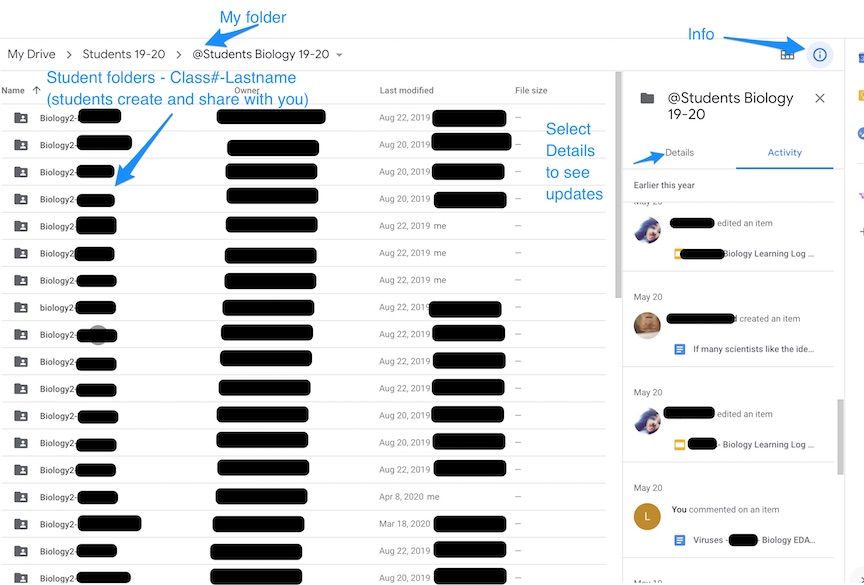

[…] I prefer students to simply organize their coursework in a Google Drive folder as I wrote about in this post. Still, sometimes a student needs to post a picture or scan of some handwritten work. THe best […]